Fast Offline Angular Apps with Service Workers
Note Angular now has released a new Service Worker API @angular/service-worker. While this technique is still entirely valid, soon I will write a new post to cover the @angular/service-worker package.
With the release of the latest Angular 2.x+ and the recent rise of Progressive Web Apps there is a lot to be excited about when it comes to building on the web today. In this post, we will cover how to make a simple Hello World Angular app and leverage Service Workers make our app lightning fast and offline capable. Then we will look at a small more useful app and how Service Workers improved its performance.
Service Workers
So first what is a Service Worker? Well, you can kind of think about it as a standalone JavaScript program that you can run in your browser. This Service Worker can handle background/network tasks for your website/app. Why would this be useful? Well with Service Workers we can have excellent grain control of our outgoing and incoming network requests as well as our browser cache.
We can think of our Service Worker as a middleman between our app and the network. With this control, we can programmatically control how our app should respond to specific network situations. What should we do if the app is offline? Use cache? If we do have a connection, we can tell the app always to use cache on certain static assets. We can even create scenarios such as using the network first and if that fails to fall back to the cache. We get a lot of flexibility in controlling our apps behavior with the network. Service Workers allow us to explicitly tell the browser what to do in situations of low to no connectivity instead of seeing this:
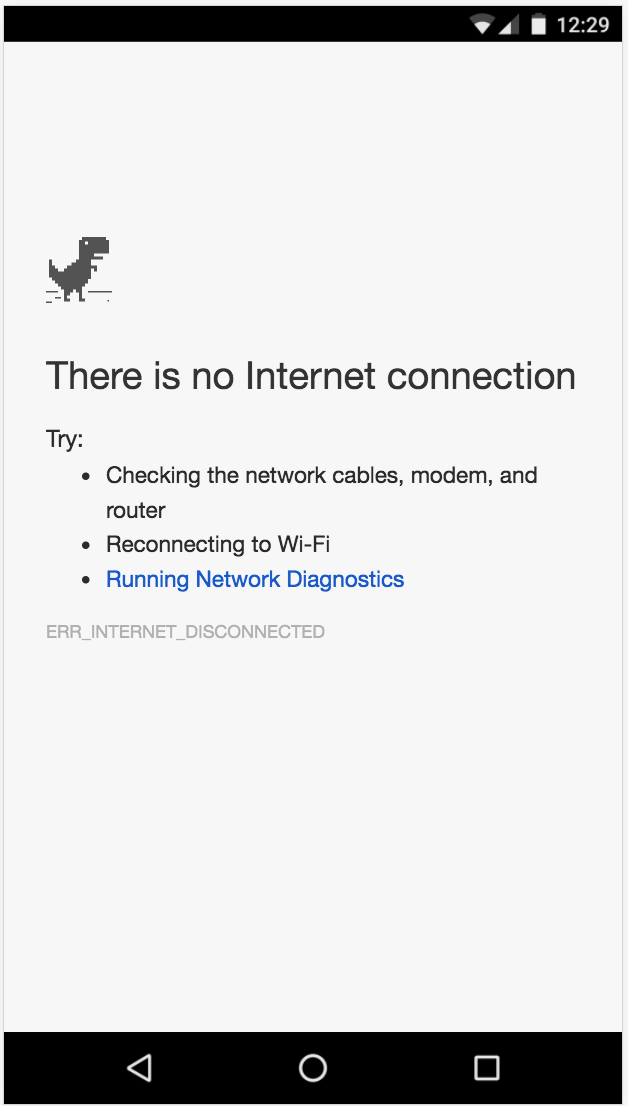
I won't go into all the specifics of the Service Worker API and all the offline patterns, but I highly recommend reading Jake Archibald's fantastic Offline Cookbook. We will cover more of the ideas of the Service Worker as we go along.
So with Single Page Apps, specifically Angular apps, we can change the way we think about how our app is structured. A typical pattern many SPA's follow is the app shell pattern. It's likely you have been using this pattern and not know its name. It is merely that we have an outer "shell" for the app including the header, footer, and navigation. We load the content dynamically typically by calling an API of some kind.
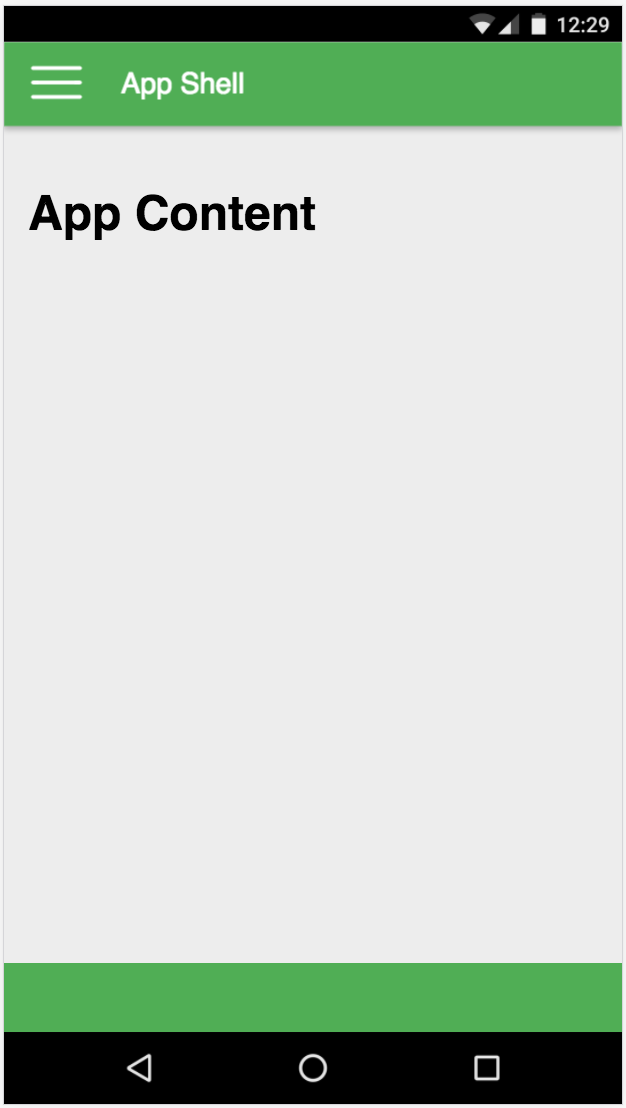
Most of this part of our app is unchanging. The content in the middle is dynamic and is swapped around via templates or API requests. So ideally we would like to tell the browser to hold onto that unchanging content of our app to prevent additional requests and to speed up rendering. This is where Service Workers come in. Using Service Workers, we can explicitly tell the browser: "Hey these assets (JavaScript, CSS & HTML), you should hold onto them and use them until I tell you otherwise". This allows the browser to use our application shell by default. Instead of requesting the resources from the network, we use the cache every time even when there is no network connection. This, in turn, speeds up our app startup and allows our app to work better offline.
So now that we have a rough idea of what we want to accomplish let's create a simple Angular app to get started.
Angular CLI
To create, scaffold, and build my Angular app I'm going to use the Angular CLI. The Angular CLI (Command Line Interface) is a great tool that allows us to quickly create and build Angular apps without having to get deep into tooling and build processes.
So first you will want to have the CLI installed via NPM/NodeJS. To install run the following npm install -g angular-cli@latest. Once installed you can run ng new my-app. This will create a new Angular project and install all the related tooling needed to get up and running.
Once everything is installed (it may take a little bit) you can cd into your root folder that the CLI created and run ng serve. This will spin up a local development server and watch our source code files for changes to compile. Once running, browse to localhost:4200 and you should see something like this in your browser:
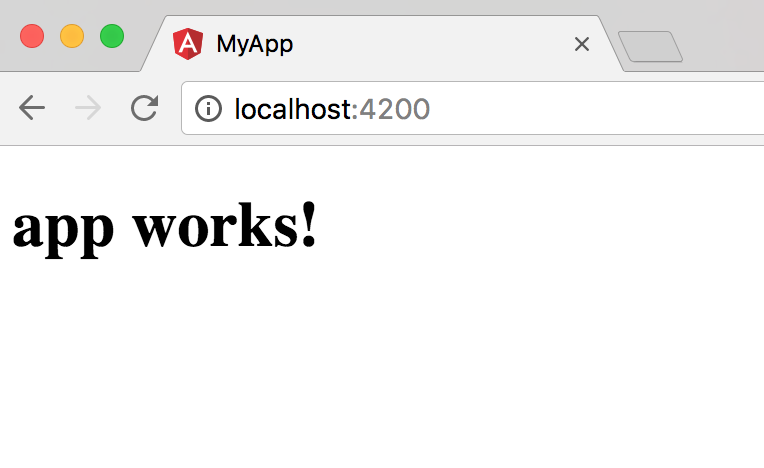
So now we have a working Angular app. I won't get too deep into the details of the CLI, but it does create a lot of files for us to use and test our project with. Next, we are going to add a simple Service Worker to our app. First in your app directory we are going to add the following code to our index.html:
<script>
if ('serviceWorker' in navigator) {
navigator.serviceWorker
.register('/service-worker.js')
.then(function(registration) {
console.log('Service Worker registered');
})
.catch(function(err) {
console.log('Service Worker registration failed: ', err);
});
}
</script>This code is at the bottom of our index.html file right before the closing body tag. Service Workers and offline capabilities are a progressive enhancement to our app. We need to check if the browser supports Service Workers and if so we will install the service-worker.js file. In our CLI project add a service-worker.js in the source directory. Then in your angular-cli.json add the following to the assets entry:
"assets": [
"assets",
"favicon.ico",
"service-worker.js"
],This config tells the CLI to copy over the service-worker.js file over to the root dist of the project when it builds. Now if we restart our ng serve command we should see the same "app works!" message. Let's look at the Chrome Dev tools.
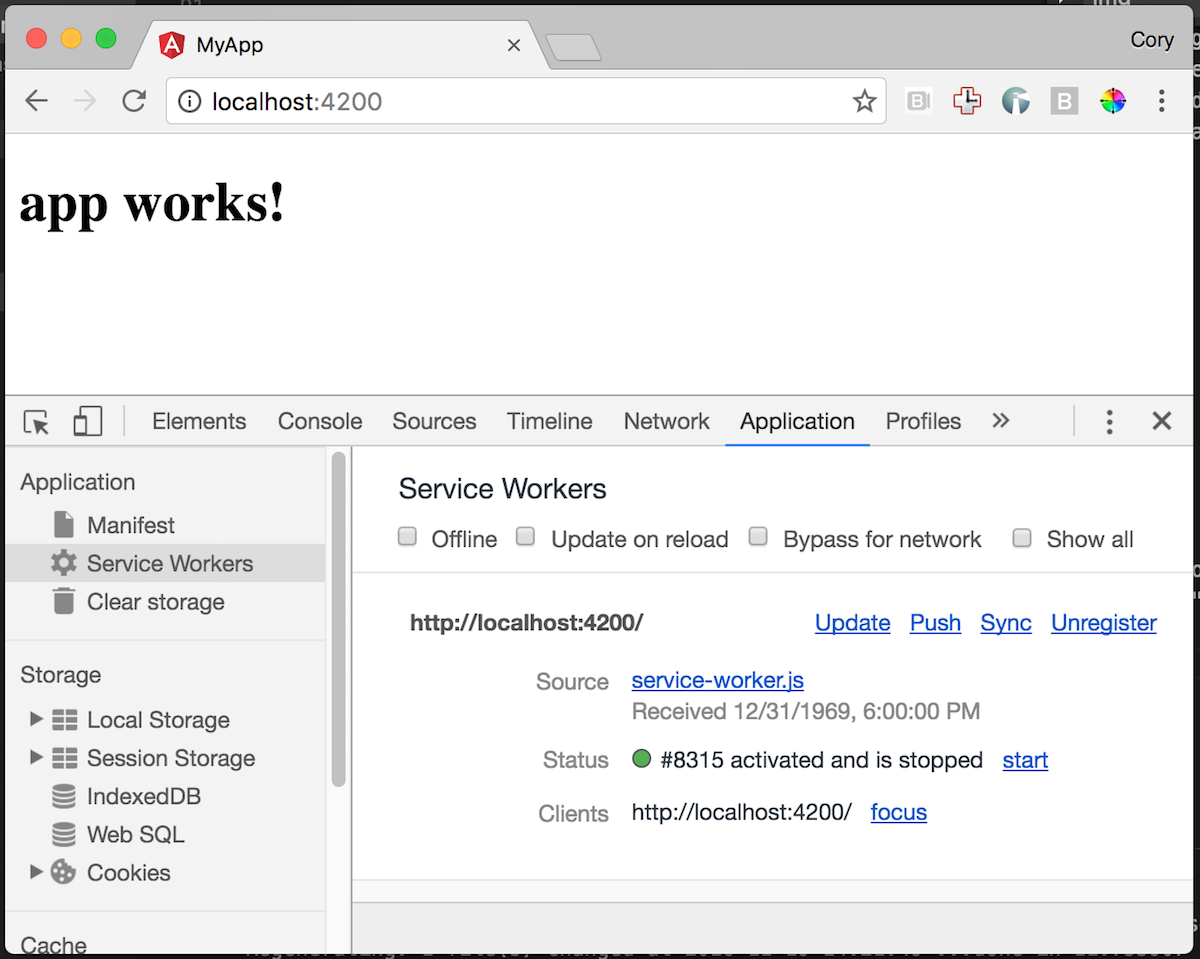
If we look at the application tab in the Chrome dev tools, we can see our Service Worker was successfully installed. Once installed the browser will always use this copy of the Service Worker. The browser will check on the server for any updates to the Service Worker. If there is even one byte difference to the one on the server, the browser will reinstall the latest version for us.
So now that we have successfully created a Service Worker, what does it do for us? Well, right now not too much. In our Service Worker, we could write out all the logic for caching our static assets but that complex and has a lot of edge cases to handle. The Service Worker is somewhat of a low-level API and does not prescribe how your app should behave offline. Engineers at Google have created a couple of small libraries on top of Service Workers to develop some useful offline patterns.
SW Precache
The SW Precache library is maintained by Google and provides some great patterns for how to handle certain offline situations with web applications. This tool, in particular, helps us precache static assets for our app. SW Precache is a build time tool that looks at our generated static (JS, CSS and HTML) and generates a Service Worker file for us. This generated Service Worker contains a hash specifically for each file in that build for the browser to cache and use even when offline. In subsequent builds the hash changes which causes the browser to request the updated files.
So for our Angular CLI project, we need to build our project to generate our static files to host and have the SW Precache analyze. In our CLI project, we will run the following: ng build --prod. This will cause the CLI to build a production bundle of our app. After it runs we should see something similar to this:

This dist folder contains all the generated compiled code we need to deploy and serve our Angular app. We build the project so the files are written to disk so the SW Precache library can analyze our apps assets. We do this in part that the CLI in dev mode serves everything in memory which the SW Precache cannot run in. If you are using Webpack, there is an SW Precache Webpack plugin available. Eventually, the Angular CLI will support the ability to use plugins like this in development mode.
So now that we have our build, we need to install SW Precache by running npm install --save-dev sw-precache. Once installed we are going to create a couple of npm scripts in our project. In our package.json we are going to add the following command:
"scripts": {
"start": "ng serve",
"lint": "tslint \"src/**/*.ts\"",
"test": "ng test",
"pree2e": "webdriver-manager update",
"e2e": "protractor",
"sw": "sw-precache --root=dist --config=sw-precache-config.js"
}The command we added tells sw-precache to generate the Service Worker in our
dist folder and to use the sw-precache-config.js for configuration
information. Now create the sw-precache-config.js in the root of our project
and add the following:
module.exports = {
navigateFallback: '/index.html',
stripPrefix: 'dist',
root: 'dist/',
staticFileGlobs: ['dist/index.html', 'dist/**.js', 'dist/**.css']
};This configuration file tells the sw-precache CLI how to generate our Service Worker. The first line navigateFallback: '/index.html', tells the browser if the user requests a URL that cannot be found to fall back to the cached index.html file and let the client side routing handle the page, a similar pattern most Angular devs are familiar with when using client-side routing. Next stripPrefix: 'dist' tells sw-precache that the dist folder is the root of our web app and should not add dist to file paths. Next root: 'dist/' tells sw-precache that dist is where the Service Worker should be created. The last part staticFileGlobs tells sw-precache which static files we would like the browser to cache and use.
Now lets run our npm command npm run sw. We should get the following output:
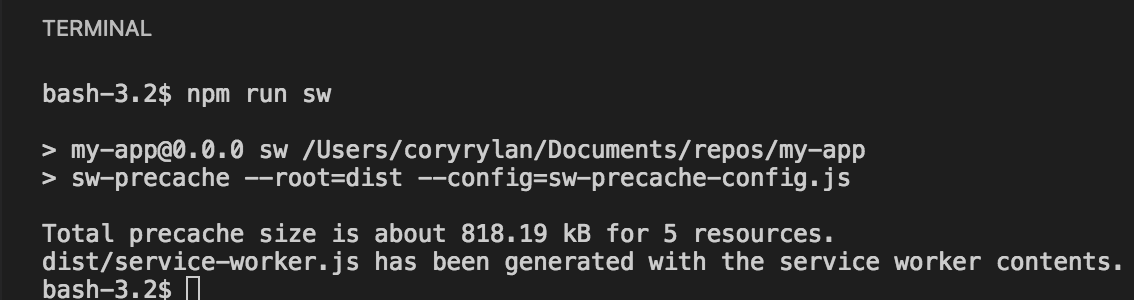
If we look at our generated Service Worker in our dist directory, we should see some generated code. If we look through the directory, we can get an idea of how the code is handling all the cache logic for our application.
The next step is the tricky part. Since the CLI does not allow us to add Webpack plugins yet for dev time serving of our application, we need to host our static files in the dist folder. To do this, run npm install -g live-server. We will use a small lightweight server called live-server to host our static generated code. Once installed we will add a new command to our NPM scripts:
"scripts": {
"start": "ng serve",
"lint": "tslint \"src/**/*.ts\"",
"test": "ng test",
"pree2e": "webdriver-manager update",
"e2e": "protractor",
"sw": "sw-precache --root=dist --config=sw-precache-config.js",
"static-serve": "cd dist && live-server --port=4200 --host=localhost --entry-file=/index.html"
}This command static-serve will start up a small host for our static files in the dist folder. Now run npm run static-serve. Browse to localhost:4200 and we should see the "App Works!" message like before. If we go back to the application tab, we can see our Service Worker is now installed and running. Let's go to the network tab and click the offline check mark and reload the page.
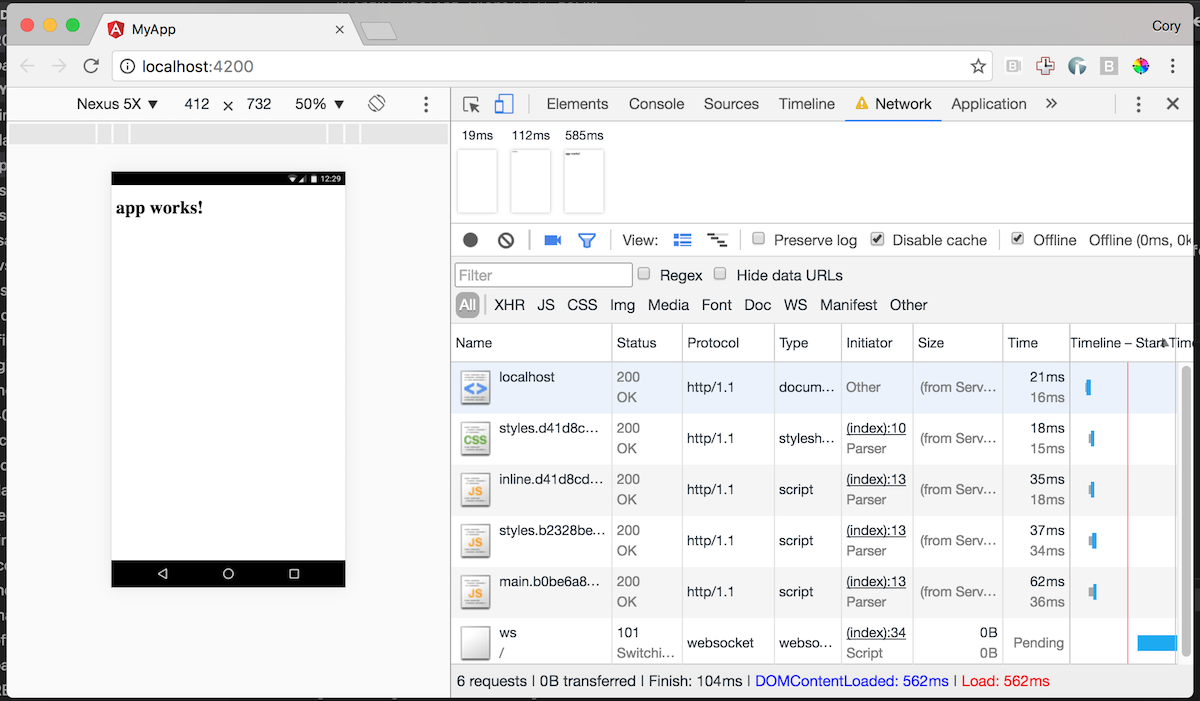
We can see our app still works! Congrats you have created your first offline capable Angular application! We can see in the network response times they are very fast since we immediately serve the content from memory instead of trying to go to the network. The Service worker makes our Angular app more resilient to adverse network connections. So next let's look at a slightly more substantial app that has some Angular performance knobs turned on.
Service Workers, AOT Compilation, Change Detection and Pokémon
Now that we have some basics down of how to make our app offline capable let's look at a demo application I created. For this post, I created NG-Pokédex. This is a small app that lists Pokémon and details about each kind. This app has basic routing, components and works entirely offline using the same techniques we learned above. This app has a couple of unique features turned on to make this app fast.
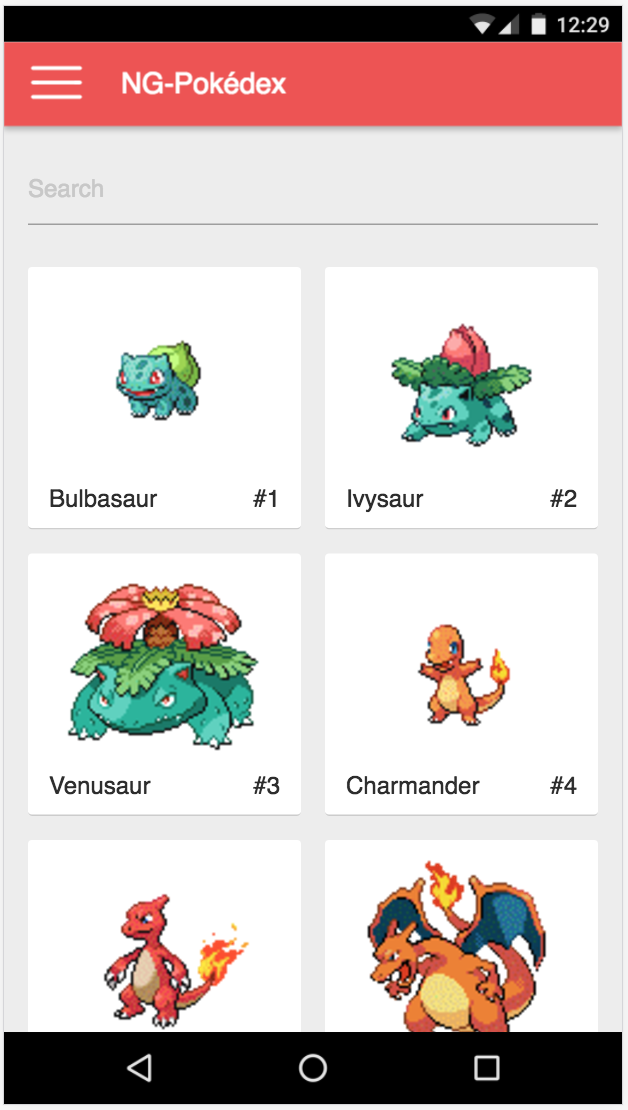
First, the app uses the Angular ahead of time compilation (AOT). AOT allows us to take the template compilation feature of Angular and makes it a build step. This enables our bundle to be smaller. Because the templates are pre-compiled to JavaScript at build time, the startup time of our app is very, very fast. To enable this in the CLI, we run the following command ng build --aot --prod. This gives us some great performance improvements. By using the --prod flag, the CLI will "tree shake" or remove unused code in our app as well as bundle and minify our code.
Second, we turn off Angular's change detection. Since we are using Observables to determine data changes we can tell Angular that there is no need to run the expensive change detection in our application. We do this by adding changeDetection: ChangeDetectionStrategy.OnPush to our top-level component. You can read more about OnPush in the Angular documentation.
Third, if our app grew in size, we could enable Angular's built-in lazy loading and code splitting feature. This is already supported in the Angular CLI. Check out the docs to read more about how it works. A small side note, we also get some first-time load benefits from our app being hosted on Firebase. Firebase hosting is a lightning fast CDN that leverages HTTP2.
Results
So with these performance features built into Angular and Service Workers, what does this mean for our Pokedéx application? Let's take a look at the Chrome Dev tools.
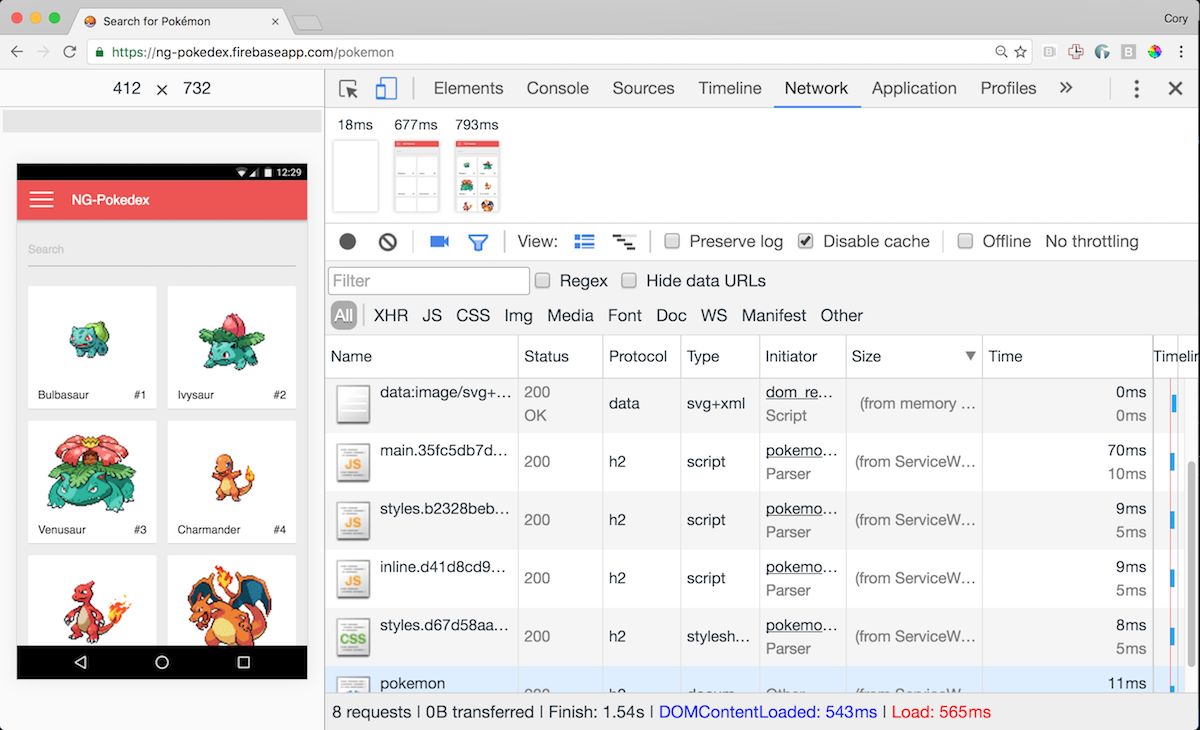
With the first test, we can see after the Service Worker is installed subsequent reloads are very fast to render. This test is on a MacBook Pro, clearly, it's going to be fast. But let's set the network to offline and in the timeline tab set the CPU throttle down to 5x slower to emulated low-end mobile devices.
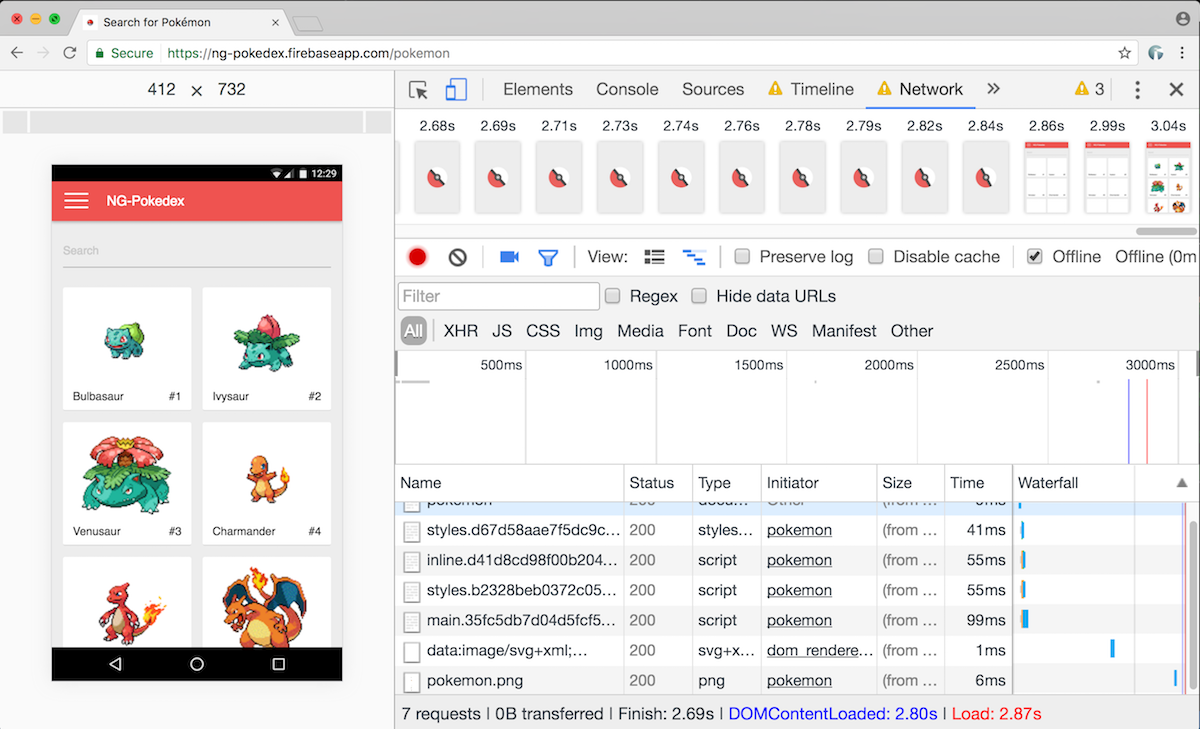
As we can see here in an offline situation on an emulated low-end device, we can get a rendered page in less than 3 seconds. We get time to interactive in just over 3 seconds. This is quite impressive for an app built on a framework. One thing to point out that to keep this speed it's important we keep the main bundle small. We can achieve this using Angular's code splitting, and lazy load feature as our app scales up.
To test this even further we are going to use https://www.webpagetest.org to check on real devices. On a Nexus 5 with 3G we can get first time render to interactive in about 5.5 seconds. Using Angular Server Side rendering we could get this even faster on first time renders.Subsequent views render in just a second or two thanks to our Service Worker. Test Results.
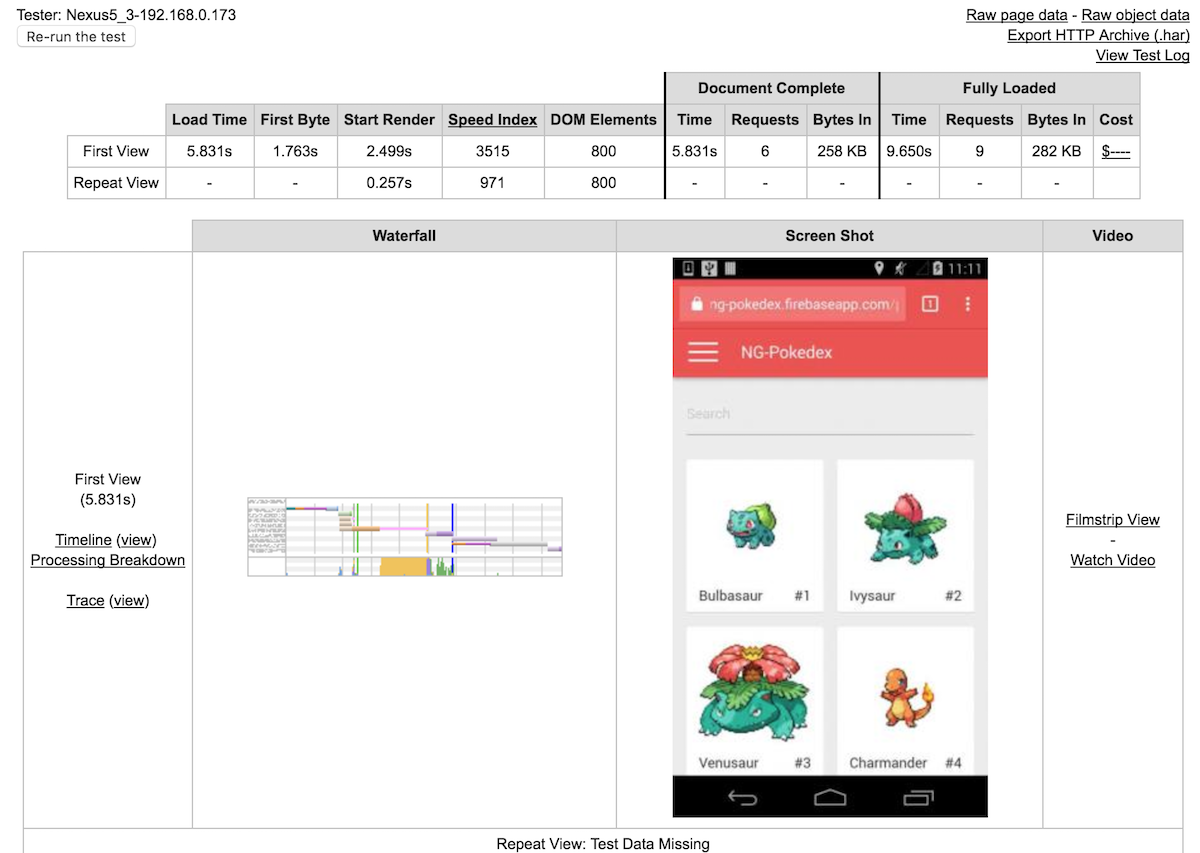
Conclusion
One piece missing from this demo that I would like to add sometime down the road
is the Angular Universal server rendering to
improve first time render and SEO quality.
We can see with Service Workers and Angular we can create fast offline progressive web app experiences. What is excellent about these results is that
the Angular Framework is still evolving and improving its performance. We can likely see these performance metrics improving even more. We were also able to get fantastic performance features with the Angular CLI with little configuration work minus our SW Precache.
Please feel free to check out the demo app on Github. The live demo is located here NG-Pokédex.
Below are some great resources for learning more about Service Workers and Progressive Web Apps:

